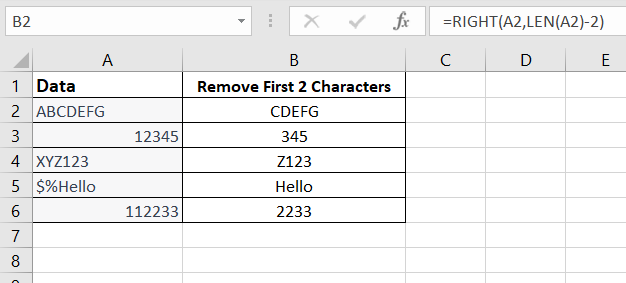Are you searching to find how to remove first two characters in Excel from a cell? Whether you need to trim unnecessary characters or extract specific information, this guide will walk you through four simple methods to remove the first two characters in Excel. With these techniques, you’ll be able to manipulate your data efficiently and therefore achieve the desired results. Let’s dive in!
To demonstrate the removal of the first two characters in Excel, let’s consider the following data:

1. Remove First Two Characters in Excel Using the RIGHT and LEN Function
- Select an empty cell where you want the modified data to appear (e.g., B2).
- In the formula bar, enter the following formula: =RIGHT(A2,LEN(A2)-2).
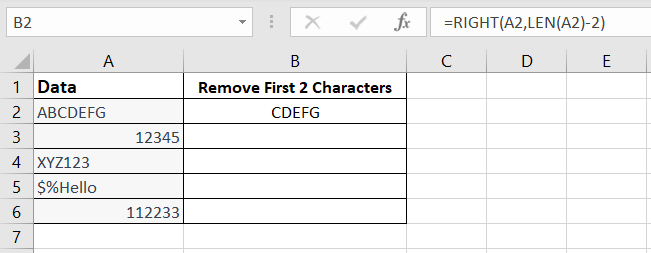
- Press Enter to apply the formula. The cell B2 will display the modified data without the first two characters.
- Drag the fill handle down to apply the formula to the remaining cells (B3 to B6).
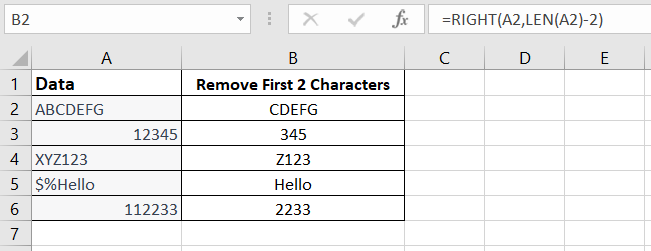
2. Remove First Two Characters in Excel Using the MID and LEN Function
- Select an empty cell where you want the modified data to appear (e.g., B2).
- In the formula bar, enter the following formula: =MID(A2,3,LEN(A2)).
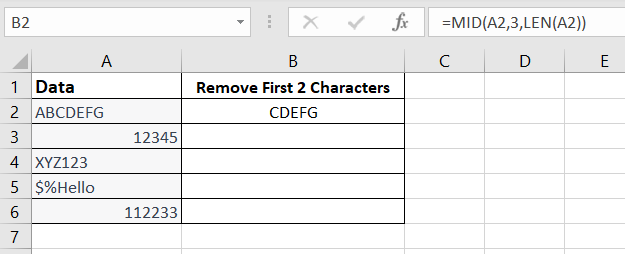
- Press Enter to apply the formula. The cell B2 will display the modified data without the first two characters.
- Drag the fill handle down to apply the formula to the remaining cells (B3 to B6).

3. Remove First Two Characters in Excel Using the REPLACE Function
- Select an empty cell where you want the modified data to appear (e.g., B2).
- In the formula bar, enter the following formula: =REPLACE(A2,1,2,””).

- Press Enter to apply the formula. The cell B2 will display the modified data without the first two characters.
- Drag the fill handle down to apply the formula to the remaining cells (B3 to B6).

4. Using Text to Columns to Remove Text
- Select the range of cells containing the data (A2 to A6).
- Go to the Data tab in the Excel ribbon.
- Click on Text to Columns in the Data Tools group.
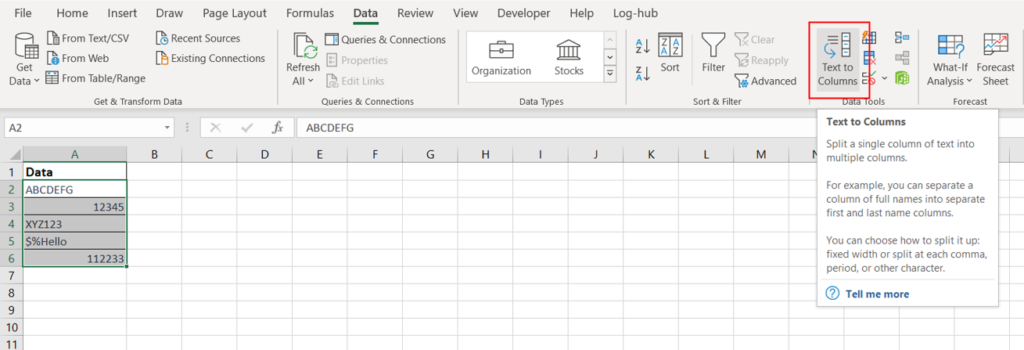
- In the Convert Text to Columns Wizard, choose the Fixed width option and click Next.
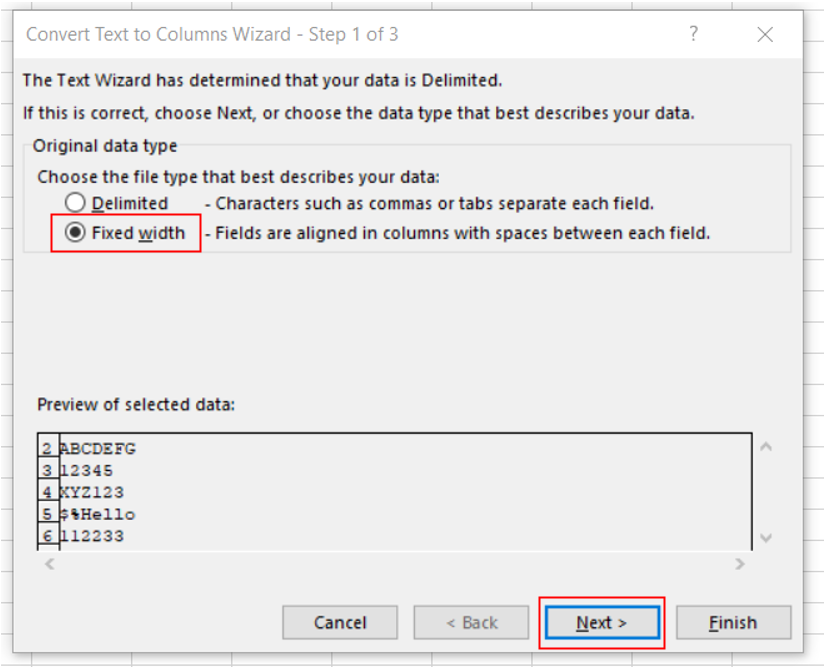
- Adjust the column break lines to exclude the first two characters, and then click Next and Finish.

- The data in cells A2 to A6 will be split into separate columns, with the first two characters removed.

In this comprehensive guide, we have explored multiple methods on how to remove the first two characters in Excel. By leveraging functions such as RIGHT, MID, LEN, and REPLACE, as well as utilising the Text to Columns feature, you can effortlessly manipulate your data and achieve the desired results.
Whether you need to trim unnecessary prefixes, extract specific information, or perform data transformations, these step-by-step examples have provided you with practical solutions. By following these techniques, you can streamline your data processing tasks and enhance your productivity.
Now that you have a solid grasp of removing the first two characters in Excel, feel free to apply these methods to your own projects and explore further possibilities. With practice and experimentation, you’ll consequently become more proficient in handling data efficiently and effectively.
So go ahead and put your newfound knowledge into action. Start removing those first two characters in Excel and unlock new opportunities for data analysis and manipulation. Empower yourself with these techniques, and excel in your data processing endeavors!
Learn to Master More Excel Formulas and Functions!
Mastering Excel formulas and functions is crucial for unlocking the full potential of this powerful software. If you’re a beginner eager to expand your Excel skills and delve deeper into the world of formulas, I have a perfect recommendation for you.
I highly recommend checking out my book Excel Formulas and Functions Simplified: The Ultimate Microsoft Excel for Beginners Book to Master the 88 Best Formulas and Functions you Need to Know in Just 3 Simple Steps. This comprehensive guide is tailored specifically for newcomers to Excel and provides a step-by-step approach to learning and utilising various formula categories.
With this book, you’ll gain valuable insights into essential formula categories, including text, lookup, information, logical, mathematical, statistical, and date and time formulas. Each category is explained in a clear and concise manner, with practical examples and exercises to reinforce your understanding.
By exploring these formula categories, you’ll gain the knowledge and confidence to tackle a wide range of data manipulation tasks in Excel. From performing text manipulations and searching for specific values to making logical comparisons and performing complex calculations, you’ll acquire the skills necessary to excel in data analysis and decision-making.
Buy the Book Now!
Don’t miss out on the opportunity to boost your Excel proficiency with this Excel Formulas and Functions Simplified book. This book will serve as your comprehensive resource and go-to reference for mastering formulas and functions, therefore enabling you to unleash the true power of Excel.
Click either of the buttons below to learn more about this Excel Formulas and Functions book and embark on your journey to becoming an Excel formula expert.
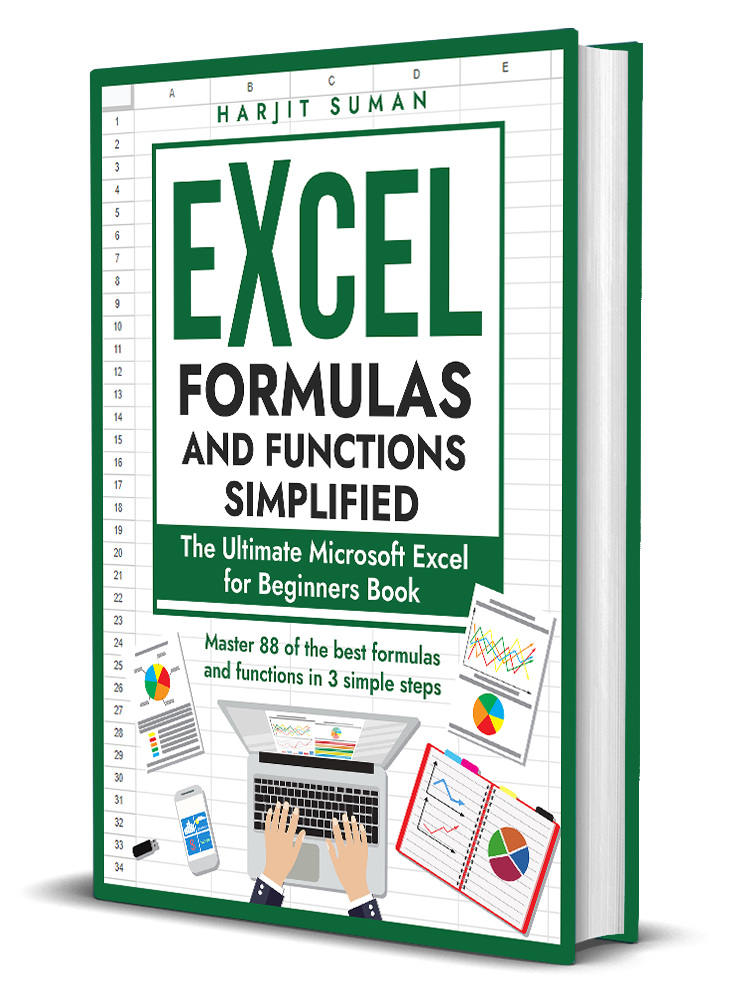
Remember, practice makes perfect. Embrace the world of Excel formulas, enhance your data manipulation skills, and therefore elevate your productivity to new heights. Click either of the buttons above to learn more about the book or to purchase it from Amazon.
For more Excel mastery, please visit my shop where you can purchase even more books on different areas of Excel to enable you to turn from a beginner to a master in no time. Just click the link below to visit my shop.
Elevate Your Coffee Break with These Excel-Inspired Mugs!
Ready to boost your Excel game with every sip? Our Excel mugs are more than just cups; they’re your ticket to data-driven success. Whether you’re an Excel aficionado or simply appreciate a great mug, these are the must-haves for your desk. Don’t miss out – click below to explore our collection and make every coffee break a spreadsheet sensation!